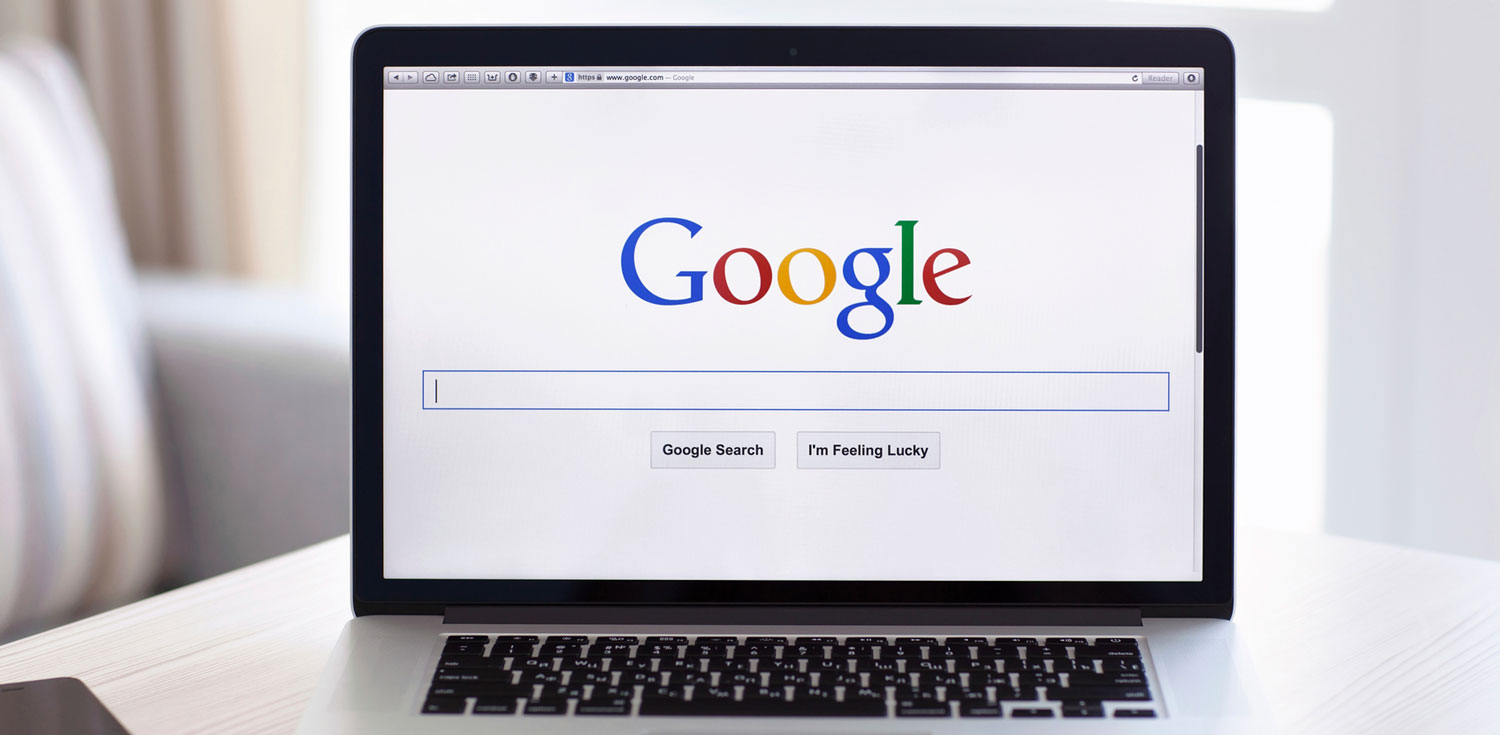The Internet is constantly evolving, offering new opportunities and at times disrupting the economy. But it also poses infinite opportunities to faff about and lose vast amounts of time and money. This guide might help you harness what’s good and avoid some of the potential traps.
1. Choose a browser with more functions
Today’s user spends more time in a browser than practically any other application, but the majority accept what came with the computer. While Microsoft’s Internet Explorer/Edge and Apple’s Safari offer the basics, they lack the bookmark management and browser extensions that add significant convenience and functionality. Google’s Chrome and Mozilla’s Firefox are hard to separate. Try them both and make your choice, or use both if you prefer.
If you have difficulty loading or logging in to a particular site, however – as sometimes happens with banking or financial sites – try switching temporarily to a Microsoft browser.
2. Set a useful home page
While you’re at it, set your browser’s home page to something useful. The Google News aggregator (news.google.com) is a good candidate. An even better news aggregator is feedly (feedly.com). The free version limits you to 100 news sources. The US$5.41 monthly premium version is unlimited, speedier and worth it for the additional features. You can even have more than one home page opening in separate tabs every time you start your browser. See the instructions at bit.ly/multiple-home-pages.
3. Use keyboard shortcuts
Learn keyboard shortcuts for your browser, extensions and everything else. They will save you time and possibly tenosynovitis. Perhaps the handiest is the one that takes the cursor directly to the browser address bar: Ctrl-L (on PC) or Cmd-L (on a Mac). Firefox has joined Chrome in allowing you to search from the address bar – nowadays in Chrome called the “omnibox” – rather than having to put the cursor in the search bar.
4. Organise your bookmarks
Bookmarks are an essential element of any web strategy. Categorise your most-visited sites and save them to different folders in the bookmarks bar for quick access. You could save more time by opening all the sites in a folder simultaneously in separate browser tabs. (More on tabs below.)
The sheer variety and richness of web content will very quickly stretch the capacity of the bookmarks bar. Fortunately, there are some powerful alternatives. Often described as a social bookmarking application, Diigo is a superlative tool for knowledge workers, allowing them to annotate, tag, organise, archive and share their discoveries, creating a virtual library of the web. It’s tightly integrated with Firefox and has an equally powerful if slightly more complex Chrome interface. There are four pricing plans, including a free option.
Then there’s Evernote, which can save photos and audio, scans, handwritten notes and whiteboard photos. Its Web Clipper extension makes capturing web pages and automatically directing them to a particular “notebook” (think of it like a folder) in your Evernote account child’s play. Evernote offers a free basic plan, or two paid premium levels with more storage and features.
Another must is a “read later” service to store all the delicious material you come across but don’t have time to read now. Diigo includes a Read Later feature, but arguably the best of them is Pocket – free, or $4.99 per month premium version at getpocket.com; one click on the icon stores the page in your virtual library.
5. Harness the power of tabs
Tabs (as we’ve pointed out) are indispensable, allowing you to open multiple websites in a single browser window. The Ctrl-T (on PC) or Cmd-T (on a Mac) combination opens a fresh tab, but using too many tabs simultaneously slows things down. The upper limit is generally accepted as nine. You can move between tabs using the keyboard shortcut Ctrl-Tab (PC) or Cmd-Tab (Mac).If you’ve opened several tabs while working on a project it’s often useful to save them as a bookmark folder using the keyboard shortcut Ctrl-Shift-D (PC) or Cmd-Shift-D (Mac).
There are a number of handy extensions for Firefox and Chrome that can enhance the use of tabs, including Too Many Tabs, which has versions for both these browsers.
6. Make Google search better
You can make your Google searches a lot more effective, and save yourself time, by getting familiar with the modifiers on Google’s advanced search; www.google.com/advanced_search.
The University of Melbourne Library has also put together a good guide to Google search techniques at bit.ly/advanced-search-tips.
A useful free Chrome extension called Fast Advanced Google Search is also definitely worth a look. Press Alt-G and up pops an advanced search box with a good choice of modifiers.
And it’s always useful to check your browser’s range of add-ons every few months or so, to see what else has been released.